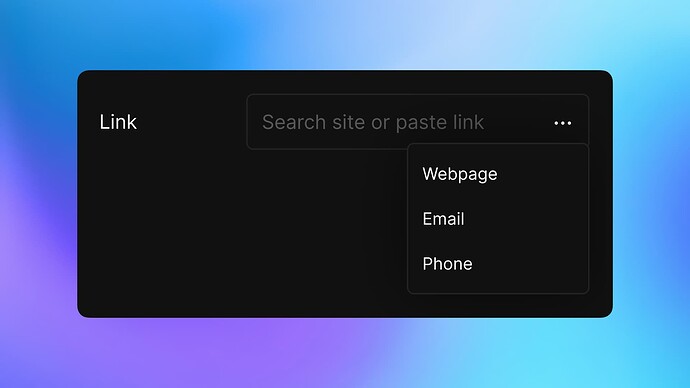How to Add a Link to a Webpage, Email, or Phone on Your Vzy Website
Adding a Webpage Link
- Access the Link Feature: In the editor, click on the place where you want to add a link. Click on the “Link” option.
- Choose Link Type: A menu appears with options. Click “Webpage”.
- Enter the URL: In the field that says “Search site or paste link”, type or paste the URL of the webpage you want to link to.
- Confirm: Once you’ve entered the URL, confirm your choice. This will create a hyperlink that visitors can click to go to the specified webpage.
Adding an Email Link
- Open the Link Tool: Click on the section to add an email link, and select “Link”.
- Select Email Option: From the dropdown menu, choose “Email”.
- Set Email Details: Type in the email address in the “Email” field. Optionally, add a subject in the “Subject” field to pre-fill the subject line for the email when someone clicks the link.
- Finalize: Confirm to embed the email link. Now, when visitors click the link, their default email client will open, allowing them to send an email directly.
Adding a Phone Link
- Locate the Link Section: Click on the part of the page where you want to insert a phone link. Click “Link”.
- Choose Phone Option: A popup will show different types of links. Click “Phone”.
- Input Phone Details: You’ll see a field with a flag icon. Click it to choose the correct country code, then enter the phone number.
- Decide Action: Select whether you want the link to initiate a Call or send a Message when clicked.
- Apply: With the number and action set, apply your changes. This creates a clickable link that will prompt a call or message to the number provided, using the visitor’s phone app.
Tips for All Links
- Test the Links: Always check your links by previewing your page and trying out each link to ensure it works as expected.
- Use Clear Text: For webpage links, use text that clearly indicates where the link will go. For email and phone links, consider instructions like “Email Us” or “Call Now”.
By following these steps, you can effectively add interactive links to your Vzy website, making it easier for visitors to navigate, get in touch via email, or call with just one click.